Adobe Acrobat Reader
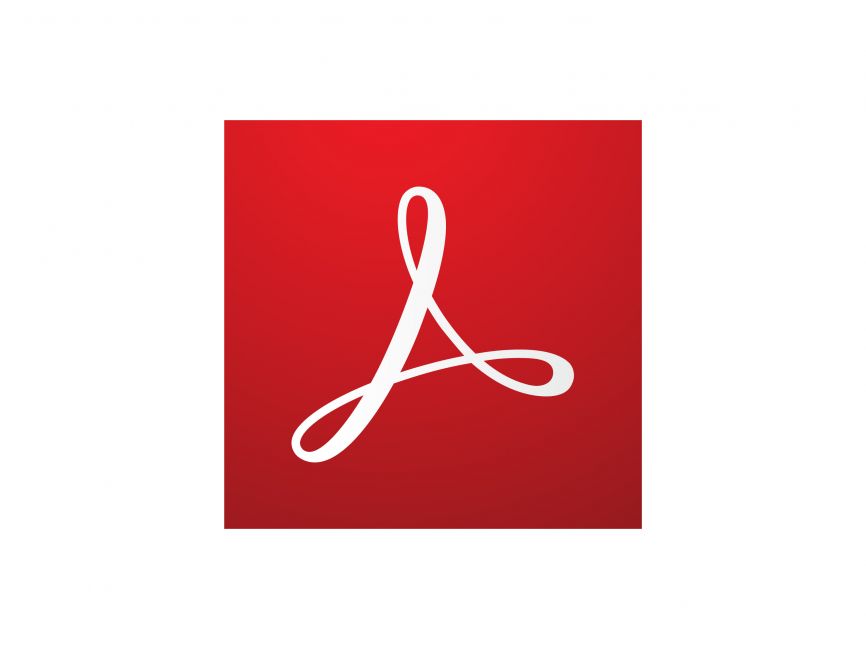
Tool Type
Reading, CollaborationWho Uses It?
Students, Instructors, StaffTags
IT ApprovedDifficulty
Beginner-FriendlyAccessibility Info
The signing and reading experience for front-end users largely depends on the accessibility of the PDF and how it was created. PDFs that are scanned or not made accessible cannot be read by screen readers. Additionally, some parts of the web version may lack sufficient contrast.
Certain tools are only usable through drag-and-drop functionality, such as positioning sticky notes, annotation tools, form elements for Fill & Sign, and Edit PDF tools. Some parts of user interfaces for Send & Track, Send for Signature, and Fill & Sign are not keyboard accessible, assistive technology friendly, and have some contrast issues. When sending PDFs for signing, some controls are not keyboard-accessible. Finally, when a PDF form is created using Fill & Sign tools, assistive technology cannot access form field controls, including their roles, states, and names.
Tool Description
Adobe Acrobat Reader is an essential tool for students and instructors at a community college. It allows you to view, print, and share PDF files. Use it for viewing and reading PDFs digitally making it an easy option to quickly open and review files. A key feature is the ability to add signatures and fill out forms directly in the program, streamlining administrative tasks. Acrobat Reader also offers a mobile version, enabling access and some manipulation of PDFs on-the-go. With its functionality and user-friendly interface, it empowers efficient digital document management for a more productive academic experience.
Cost/Licenses
Free, Provided by the College to AllHow to Get or Use This Tool
Download and Install Adobe Acrobat Reader for free on Adobe's website. Most Lane devices should have this installed by default. If your Lane device does not, you can contact the IT help desk to have them install it for you.
Platforms
Web-based, Mac OS, Window OS, Chrome OS, MobileTool Resources
Pros
- Easy to print and save documents.
- You can sign PDFs easily with manual and digital signatures.
- Works on mobile devices.
- Has a chrome extension to use in your browser directly.
Cons
- Creation of forms is not on the free version.
- If the PDF you are opening is not accessible as screen reader may not be effective.