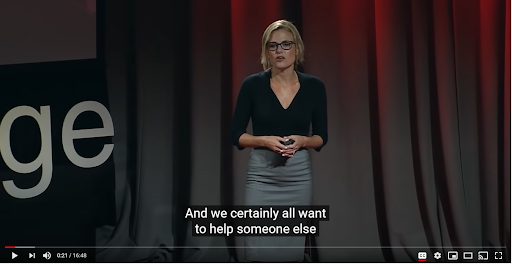Audio/Video
 Audio and Video Accessibility
Audio and Video Accessibility
One of the keys to student success is ensuring that the learning tools you provide have multiple means of representation. Things like captioning your videos and ensuring media players are accessible are just a few of the things you can do. The goal is to ensure all learners have the access they need to comprehend the material you provide.
Related tutorials and resources: Accessibility Checklist, UDL Representation
(Click on the plus sign  for more information on a topic)
for more information on a topic)
Accessible Video
Captioned Media
Closed captioning is the text shown at the bottom of videos. It enables someone to be able to read what is being spoken in the video.
When searching for media to share in your courses, first look for captioned media. A great resource for captioned media is the LCC Library, which has a wide selection of captioned media. Contact the reference desk for more information at 541-463-5355.
When searching YouTube, make sure that the video you use has captions that are not auto-generated. Auto-generated captions do not meet user needs or accessibility requirements. Manual captions are generally more accurate.
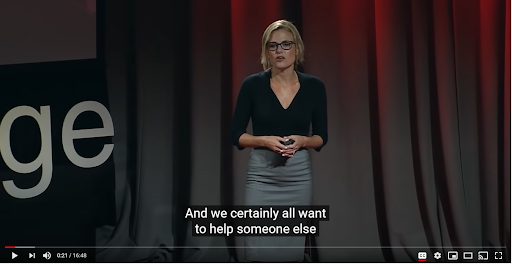
To ensure you are not using a video with auto-generated captions, do the following on the YouTube page where the video is being viewed:
- On the video page, click the settings button.
- Check the subtitles field. It will state whether the captions were auto-generated.
Instructor Created Content
When you create your own video, captioning is not automatic. You can create your own captions, or you can submit your videos to the ATC via the Video Caption Request Form. Once a video is captioned it will have a "CC" button for students and viewers to turn on/off the closed captioning in your video.

Media Services: Kaltura
Kaltura is a video platform solution that is offered through Media Services. As an instructor, if you have video content that you have created for your class that is not on another streaming service already, you can give it to ATC and they will add closed captioning through Kaltura. Once completed, ATC will give you a link to LCC's cloud service where the video is hosted with closed captioning on it. You can use an embedded link or a standard URL link to share with your students.
There are helpful guides that walk you through using Kaltura, working with Media Services and using videos in your classroom.
Accessible Audio
Media Player Accessibility: When a media player is accessible, it provides an interface that will work without the use of a computer mouse. The user will be able to operate the player with the keyboard alone.
Media players need to:
- Provide keyboard support.
- Have the keyboard focus indicator visible. A focus indicator is a solid or dotted border drawn around the place where the keyboard is focusing.
- Provide clear labels.
- Have sufficient contrast between colors for text, controls and backgrounds.
You can test for keyboard accessibility by pressing the Tab key to navigate to the player and use the Tab, Arrow keys, Enter, and Spacebar to interact with the media player buttons.
Transcripts: A transcript is a verbatim script of what was spoken during the recording. Transcripts can be made and attached to audio and video recordings. This can be a useful tool for searching the text for what was said during the recording rather than skipping through the video or audio clip.
Audio Descriptions: Describing your content provides users who are blind or cannot see the video adequately a way to understand the video’s content. There are three ways descriptions are used:
- Integrated into the recording.
- Narration added to the main audio track.
- Text file or separated audio track.
Example of audio description: https://webaim.org/techniques/captions/media/audiodesc.mp3
Audio Only: No description is needed as there is no visual content. However, it is best practice to supply a transcript of the audio content you publish in your course. Having these added to video and audio can make it possible for students to read the content using the audio transcript instead of only having the option of listening. You can submit audio transcript requests to the Caption Request Form.
Need more inforamtion?
How to Videos
Discover | Design | Develop | Deliver/Improve | Workshops & Training | Accessibility | Contact Us
Contact ID Services at idservices@lanecc.edu | Contact the ATC at ATC@lanecc.edu
Icons created by Freepik - Flaticon unless noted otherwise.
 Audio and Video Accessibility
Audio and Video Accessibility ![]() for more information on a topic)
for more information on a topic)