Getting your first course up and running
Most students now anticipate the use of Moodle, our Learning Management System (LMS), for accessing course syllabi, assignments, grades, and even assessments. Learn how to use Lane’s LMS for the first time or as a reminder for basic course setup.
(Click on the plus sign  for information on the given topic)
for information on the given topic)
Steps to Take
You'll want to make your course(s) “digital-ready” to support students where they are at for all course modalities.
Self-help checklists, tutorials, tips, and tricks are listed below.
Course Instruction - Preparatory Timeline
We've listed the essential steps to prepare yourself and your courses for digital instruction. This includes reviewing your course objectives, material, and resources, as well as connecting with your students and establishing communication.
View the checklist: Course Instruction Preparatory Timeline
Set up your Moodle course
Every instructor teaching a credit course has the ability to access and utilize a customizable online Moodle shell. Course shells automatically include all enrolled students, but instructors must manually enable which courses are to be shown to students each term. This platform can be used to share resources, communicate with the entire class, and accept assignments in a secure online format. Uploading a syllabus to Moodle can also help students understand course policies in the event of a temporary campus closure.
- Get started with Moodle (YouTube playlist with various tutorials for Moodle 4)
- Learn how to upload files to Moodle:
Communication is key
Many applications are available to enable two-way communication. Communication can be synchronous (live, real-time, like a broadcast lecture or instant message/chat) or asynchronous (occurring over hours or days, like e-mail or discussion boards).
Instructors are encouraged to have a plan for students that will communicate information in the most straightforward and efficient way that works for the class. Specific preferences and details should be listed in the course syllabus and/or discussed with the class prior to any event that might happen.
Prepare yourself by learning how to:
- Use Gmail and other Google communication apps
- Use a News/Announcements forum to contact the whole class (this only works if the course is visible to students)
- Set up a Zoom (video/audio) meeting or recurring Zoom office hours
See the sections below for information on how to get started.
Send an announcement to your class
Send an announcement to your class to let them know the expectations for coursework.
Within each Moodle course, there is a “News and Announcements” forum at the top in which all of your enrolled students are subscribed. If an instructor posts a message to this forum, every student in the course can read the message within Moodle and they receive a copy of the entire message via email. Your course must be visible to students in order for this to work. See Moodle: Show or Hide a Course
Students are not able to respond to the “News and Announcements Forum.” This forum is intended for one-way communication from instructor to students.
Hold office hours or class virtually with Zoom
Zoom is a video conferencing app supported by Lane’s Academic Technology Center. It can be used for recording lectures, holding office hours or meetings, or for group or individual video or phone conferences. All LCC instructors have a Zoom Pro account.
Share Files and Videos through Moodle
With very little effort you can upload and post your course resources to Moodle. Please try to meet digital accessibility standards.
Encourage student-to-student collaboration
Moodle forums are one way to foster collaboration and build community. Students can also work on written assignments, share documents, upload videos, and meet through the Google G Suite for Education accounts provided to all LCC students, staff, and faculty.
What about assessment?
Stay flexible. You may find your method of assessment doesn't easily transfer to a digital modality. Review the options below or contact one of your Instructional Designers or the ATC for suggestions.
Use Moodle Assignments to collect student work
Moodle’s Assignment activity provides a secure place to provide assignment information and to collect student work for feedback, review, and grading.
Students can submit any digital content (files), such as word-processed documents, spreadsheets, images taken with cellphones, or audio and video clips. Alternatively, or in addition, the assignment may require students to type text directly into the text editor.
When reviewing assignments, teachers can leave feedback comments and upload files, such as marked-up student submissions, documents with comments, or spoken audio feedback. Assignments can be graded using a numerical or custom scale or an advanced grading method such as a rubric. Final grades are recorded in the grade book.
Use Moodle Quizzes for online testing
The Moodle Quiz activity enables an instructor to create various quiz types, including multiple-choice, matching, short-answer, and numerical. The instructor can allow multiple quiz attempts, with the questions shuffled or randomly selected from the question bank. A time limit may be set.
Each attempt is graded automatically, with the exception of essay questions, and the grade is recorded in the gradebook. The teacher can choose when and if hints, feedback, and correct answers are shown to students.
Quizzes may be used:
- As course exams
- As mini tests for reading assignments or at the end of a topic
- As exam practice using questions from past exams
- To deliver immediate feedback about performance
- For self-assessment
Creating a quiz:
![]() for information on the given topic)
for information on the given topic)